In this article, we will show you how to block a Facebook user who has blocked you.
In most cases, blocking someone is easy. You simply click on their profile and use the “Block” option.
However, if that person has already blocked you, then you will not be able to see their profile.
This means that they will be able to unblock you, view your page, and then block you again.
In this guide, we will help you to “return the favor,” so to speak.
1 – Open the “Settings” menu.
Firstly, you will need to open the “Settings” menu by clicking on the “hamburger” menu in the top right-hand corner.
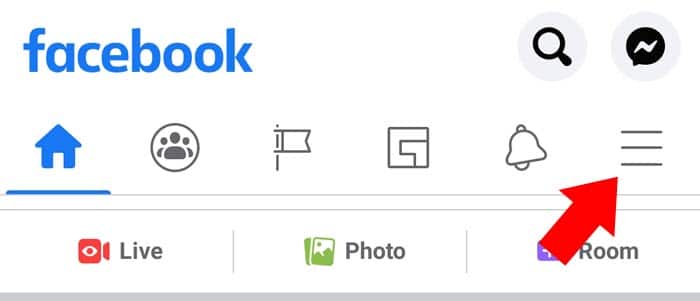
The three lines in the top right-hand corner of the app will open your Settings menu.
Once you have opened your “Settings” menu, you will need to scroll down to the bottom and click on “Settings & Privacy”.
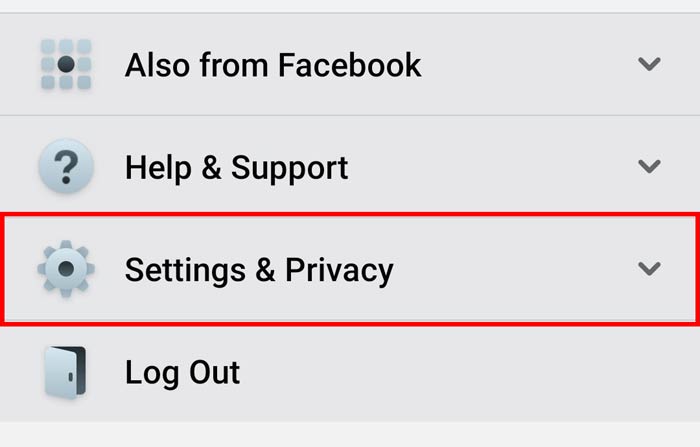
Click on the “Settings & Privacy” button. This is currently located under “Help & Support”.
After that, a new menu will appear. Once this menu appears, you will need to click on the “Settings” option, which is just above “Privacy Shortcuts”.
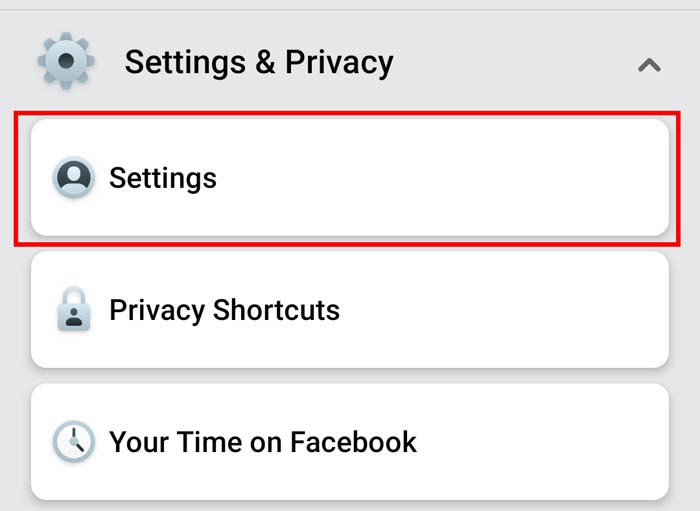
A screenshot of the “Settings & Privacy” menu that will appear.
2 – Select “Blocking”.
At this stage, you will need to scroll down to the Privacy section and click on the “Blocking” option. At the time of writing, this was located below “Public Posts”.
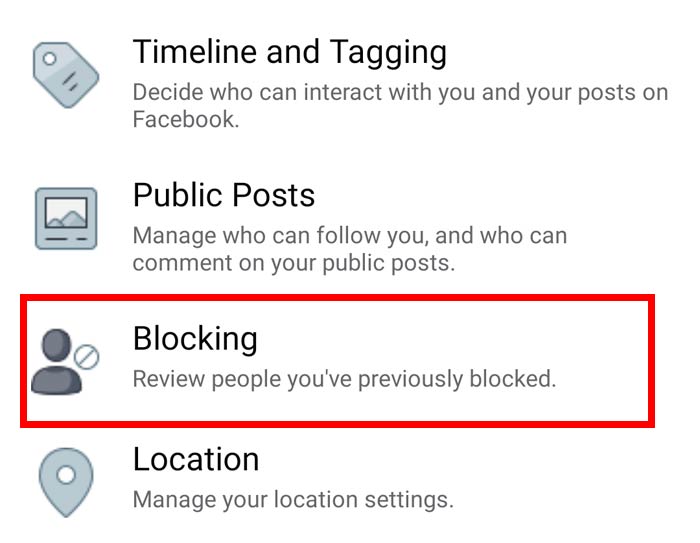
“Blocking. Review people you’ve previously blocked.”
3 – Click on “Add To Blocked List”.
Once you have reached the “Blocking” page on Facebook, the following text will appear at the top of your app:
Once you block someone, that person can no longer see things you post on your timeline, tag you, invite you to events or groups, start a conversation with you, or add you as a friend. This doesn’t include apps, games or groups you both participate in.
If you have previously blocked someone in the past, their profile will also appear in the list below.
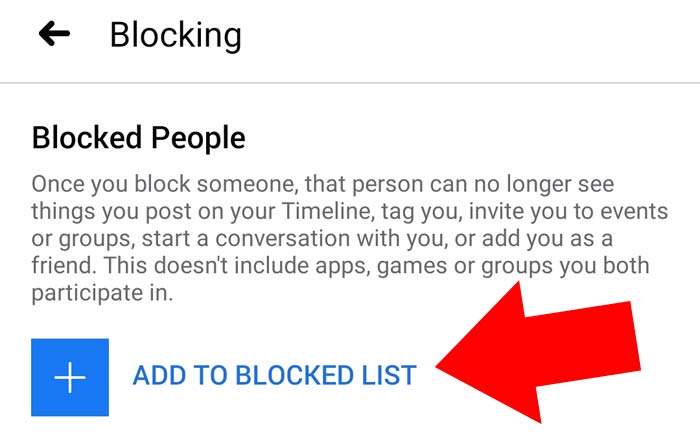
Click on the blue “Add To Blocked List” option.
In this case, we want to block someone who has blocked us. Therefore, we will need to click on the “Add To Blocked List” option.
Once you have done that, the following page will appear.

In the text box that Facebook has provided at the top, enter the name or email address of the person that you want to block. If you enter their name correctly, their profile will appear in the list below.
In the text box that Facebook have provided at the top, enter the name or the email address of the person that you want to block. If you enter their name correctly, their profile will appear in the list below.
At this stage, you can simply locate their profile and click on the blue “Block” button on the right.
Congratulations, you’ve just returned the favor.
Their name isn’t appearing in the block list?
Here are a few things that you can try if the person you’re wanting to “block back” isn’t appearing in the list.
Try using the smartphone app instead.
Some users have said that blocking the person’s profile is not possible via the website version of Facebook. As a result, you might want to try and use the smartphone app instead.
Enter their username.
If entering their regular full name does not work, then try entering their username instead.
In order to do this, you will need to get one of your friends to visit their profile on the website version of Facebook and look at the username in the URL address bar of the browser.
An example of what this username might look like:
facebook.com/my_username_goes_here
Did they deactivate their account?
People deactivate their Facebook accounts all of the time. Sometimes, they do it for a day or two. On other occasions, they can disappear for months on end. Are you sure that this isn’t the case?
NB: We updated this guide for the new Facebook design that was released in 2020. This should work for most people.
We tested this on Facebook’s Android app in October of 2020 and it worked. It also seems to be working on the iPhone.
However, it does not seem to be working on the website version. If it does not work for you, please post a comment below and let us know what platform you’re using.