If you own a Blink security camera, you have probably noticed that the camera displays a blue LED light whenever it is recording motion. In this guide, we will show you how to disable this light.
If you open the back cover on your Blink XT2 camera, you will find a small switch beside the right battery slot.
Take a look at the photograph below:
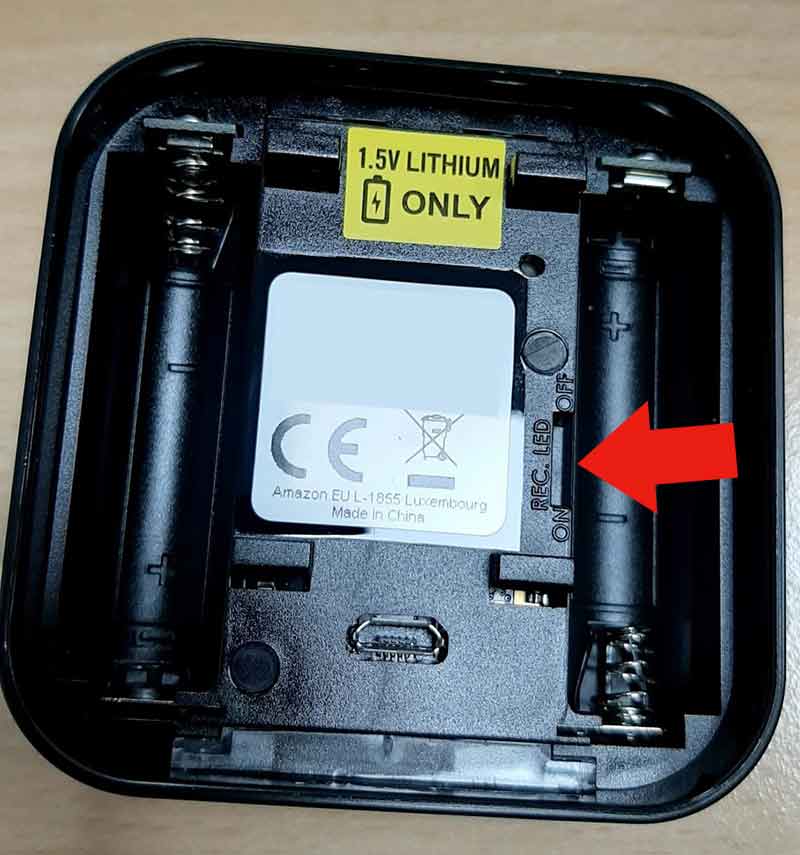
The switch will be labelled as “REC LED”.
In the photograph above, you will see a red arrow pointing towards the switch in question.
The “REC LED” switch on your Blink camera will be set to ON by default. By using a small screwdriver or a pen, you can change this switch to OFF. If you set this switch to OFF, then your camera will not display the LED light while recording.
Why disable this light?
There are a number of reasons for disabling it:
- Your Blink camera is facing a public area and you don’t want passersby to notice it.
- Your Blink camera is within reaching distance of potential intruders. In other words, they might be able to rip it off the wall if they see it.
- You have hidden the camera.
- You’re like me, and the neighbor’s cat keeps stopping to stare at the light.
What about the Blink indoor cameras?
Unfortunately, it seems as though the white Blink indoor cameras do not have this switch.
Consequently, you can not disable the blue light on these cameras. To solve this, you might need to use a small piece of tape instead.