For various reasons, you may want to hide who you are friends with on Facebook. Maybe you care a lot about your privacy, or maybe you just don’t want the people on your friends list to see who you have recently added. In this short guide, I will show you how to hide your friends list on the Facebook app so that people can only see who you are mutual friends with. i.e. They will not be able to see anyone else.
Settings menu.
Firstly, you will need to access the settings menu by clicking on the three lines in the top right-hand corner of your app. This is sometimes referred to as a “hamburger button”:
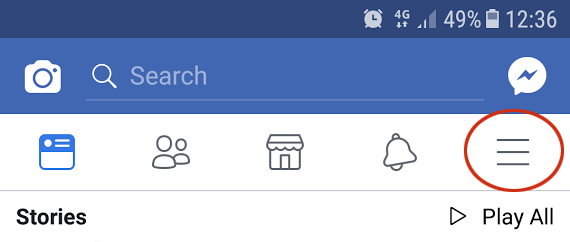
A screenshot of the button that will bring you to the settings menu in your Facebook app.
Find the Privacy Shortcuts button.
Scroll down to the “Help & Settings” section and find the Privacy Shortcuts button. At the time that this guide was created, this was located underneath the Activity Log button:
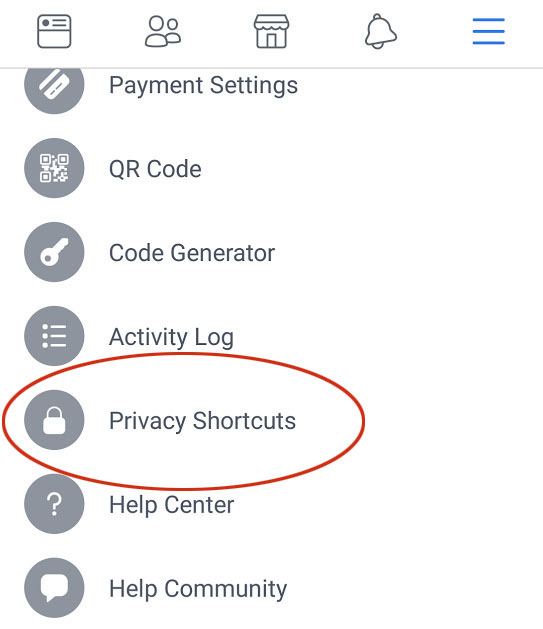
The Privacy Shortcuts button on the Facebook app.
Privacy Shortcuts menu.
Note that the privacy shortcuts menu seems to change around. i.e. Privacy options seem to appear and disappear from it. In some cases, you might find the “Who can see your friends list?” option in this section. If you cannot find it in the privacy shortcuts section, then you will need to click on the “More settings” option at the bottom:
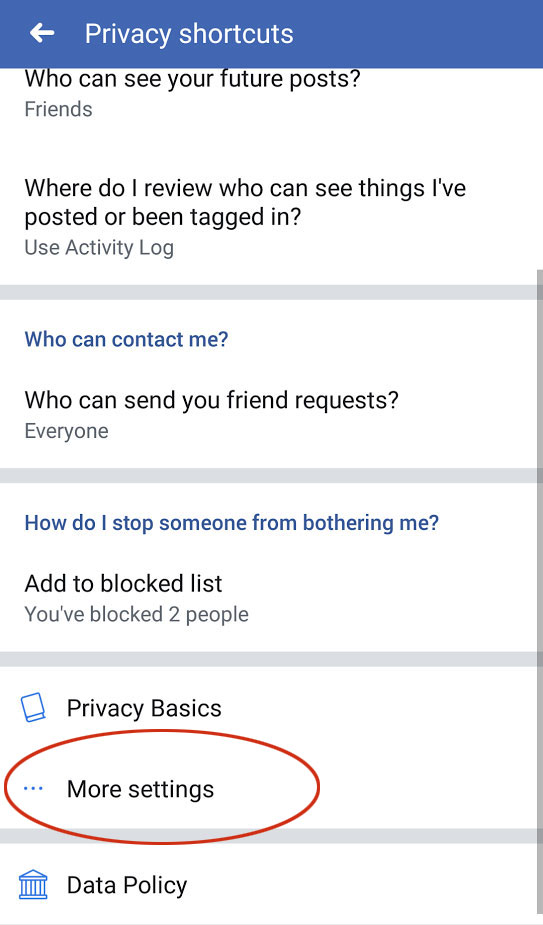
The More Settings option can be found in the Privacy Shortcuts section.
If you click on the “More settings” option, you will be brought to a page called Account settings. There, underneath the “General” and “Security and login” buttons, you will find the “Privacy” button.
Privacy Settings.
In the Privacy Settings menu, you should see an option called “Who can see your friends list?” This is located under the “How People Find and Contact You” section:
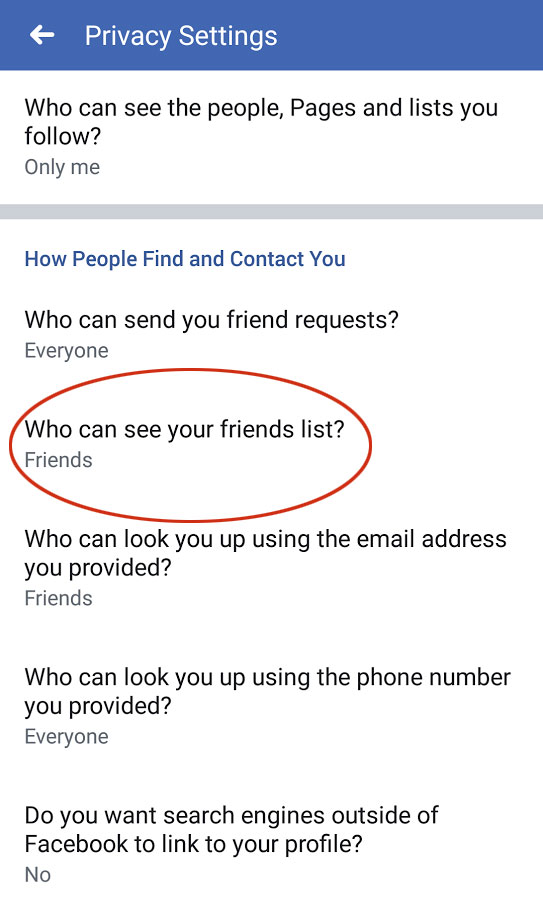
A screenshot of the Privacy Settings section.
Friends List privacy.
This section allows you to control who can view your friends list. A message at the top of this section states:
If you set this to Only me, only you be able to see your full friends list on your timeline. Other people will see only mutual friends.
To hide your full friend list, simply change it from “Friends” or “Public” to “Only me”:
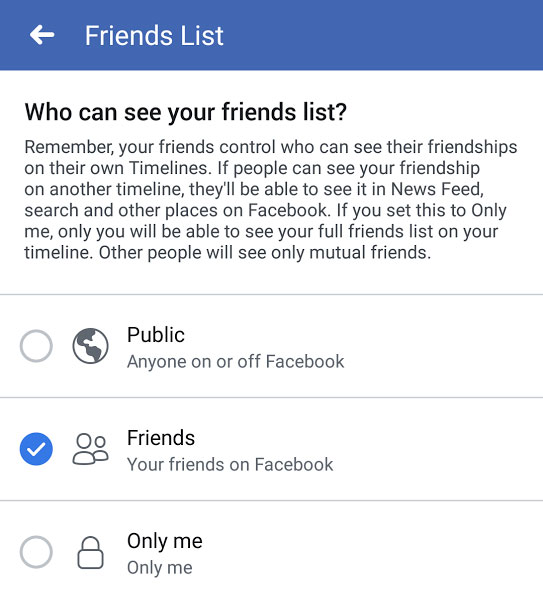
The “Who can see your friends list?” option allows you to limit who can view your friends list on Facebook.
Hopefully, this tutorial helped!