This is a guide on how to mute someone on Instagram. Obviously, this can be a useful feature if someone’s content is “negatively impacting” your Instagram experience. In other words, they annoy you.
Thankfully, the Instagram app has two mute options that you can use:
- Mute Story: This feature mutes the user’s Instagram stories. As a result, their stories will no longer appear at the top of your app. Furthermore, their stories will not show up when you tap “Next” on other people’s stories.
- Mute Story and Posts: This does the same thing as above. However, it also hides their posts from your Instagram feed. This is kind of like unfollowing someone without actually unfollowing them. This feature is for people who want to “unfollow” another person without them knowing it.
What happens when you mute someone on Instagram?
Nothing, really. Well, except for the fact that they have been quietly hidden from your stories and / or Instagram feed. If you are asking whether the other person in question will know if you’ve muted them, then the answer is no. No notifications are sent and nothing on the app will indicate to them that you have used this feature.
For more on this, read further down.
How to mute someone’s story on Instagram.
Firstly, let’s look at how you can mute someone’s story on Instagram. This can be useful if someone who you follow likes to spam content to their story. That or you’re petty and you want to get back at them for never looking at your stories.
As I’m sure you’re aware, people’s Instagram stories are shown at the very top of the app:
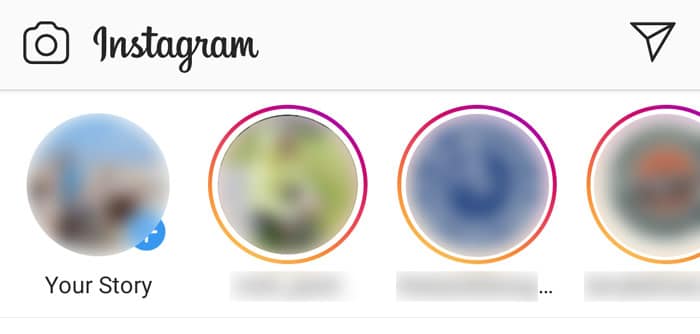
The purple and orange border indicates that the user has posted an Instagram Story that you haven’t looked at yet.
To mute someone’s story, simply tap on their profile picture and hold down until the following menu appears:
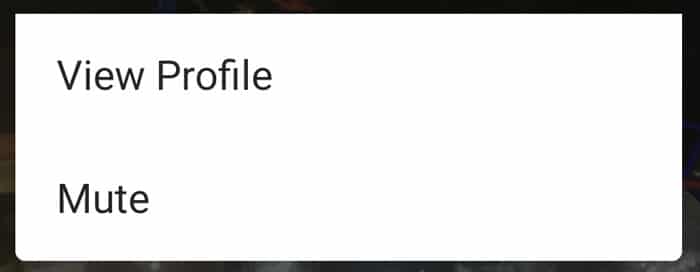
At this stage, Instagram will ask you whether you want to view the user’s profile or mute them. In our case, we obviously want to use the Mute option.
After that, you will need to click on the Mute option, which will bring up the following menu:
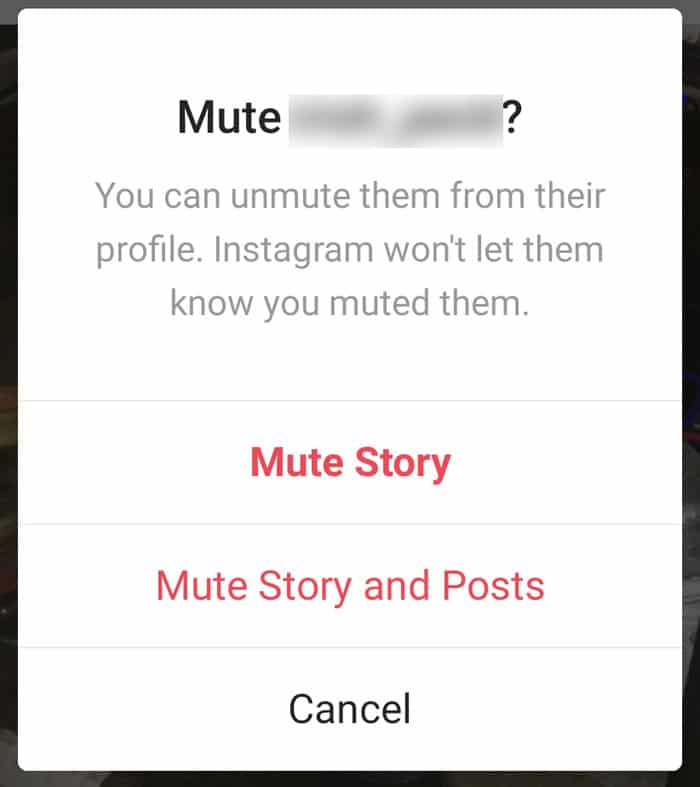
“You can unmute them from their profile. Instagram won’t let them know you muted them.”
Here, you are presented with two options. You can either mute the person’s story or you can mute their entire profile, so to speak.
In this case, we only want to hide their story. Therefore, we will need to click on the Mute Story option.
After you have pressed this button, the user’s story will disappear from the top. Poof! Just like that. Gone forever.
Or are they?
Where can I find muted stories on Instagram?
Once you have muted someone’s Instagram story, their story will be pushed to the very end of your story list.
In order to find them again, you will need to keep scrolling to the right until you come across their profile picture. Once you find their story, you will notice that their profile picture has been “grayed out”:
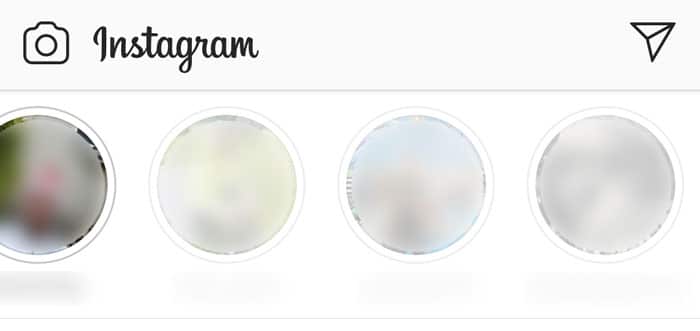
A screenshot showing three muted Instagram stories.
As you can see in the screenshot above, the three stories on the right are grey and “dim” in comparison to the story on the left. This means that they are currently muted.
How to unmute someone’s story.
In order to “unmute” someone’s Instagram story, you will need to click and hold the greyed-out photo until the following menu appears.
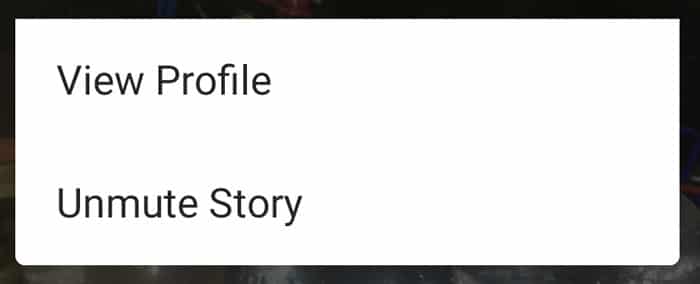
Once you click on the Unmute Story option, Instagram will automatically re-add them back to your list. White doves will then fly up into the sky, peace will ascend across the Middle East and it will be as if you never muted them in the first place. Congratulations.
How to mute someone’s Instagram posts and stop them from showing up in your feed.
If you want to hide someone’s posts from your Instagram feed, you can use the “Mute Story and Posts” option. The easiest way to do this is to click on the three dots in the top right-hand corner of one of their posts:
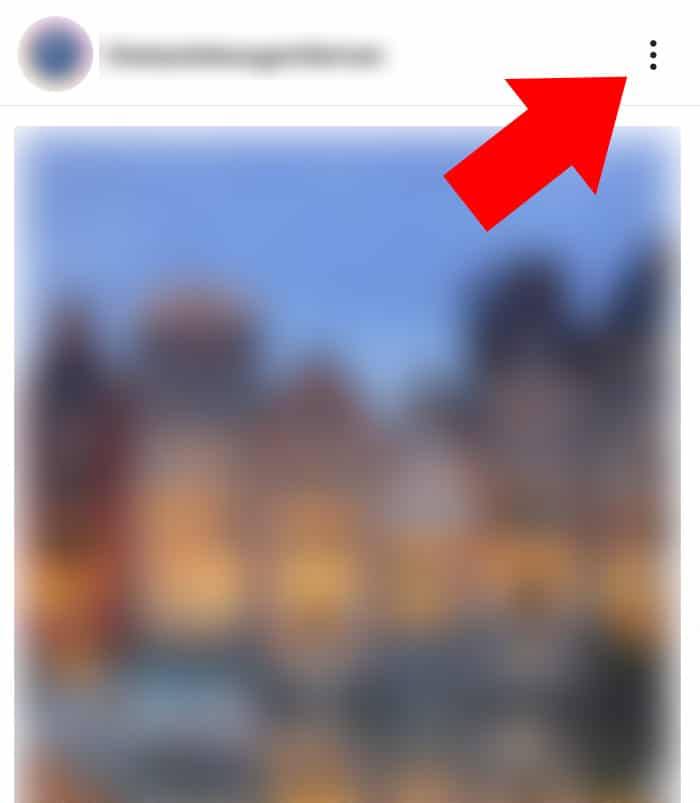
Click on the three dots.
After that, you will be provided with a list of options:
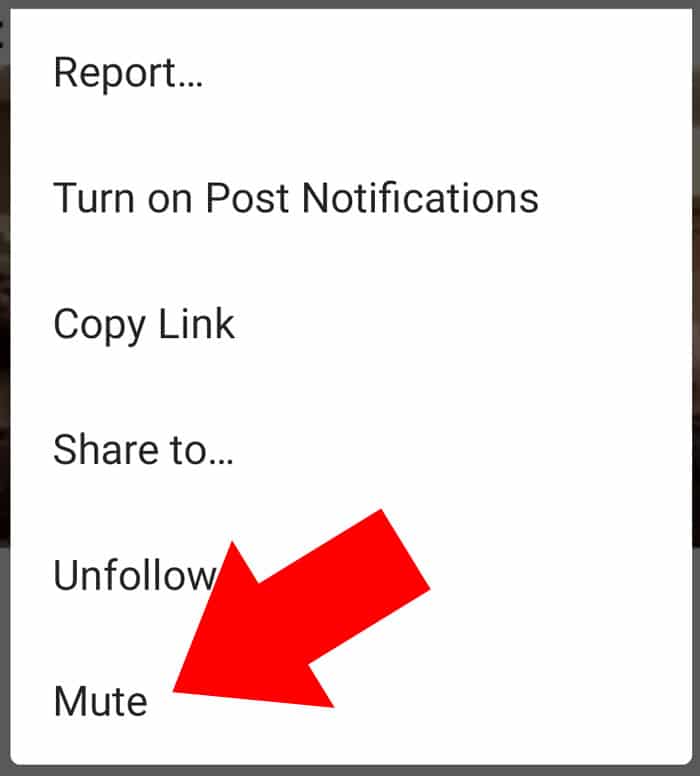
This menu provides you with options to report the post, unfollow the user or mute them.
At the end of the menu, you will find a Mute option. Click on this and then select the Mute Posts and Story option.
Once you have done that, Instagram will immediately hide the user in question from both your feed and your stories list. In other words, you have now “unfollowed” this user without them knowing it.
Will someone know if I’ve muted them on Instagram?
No, the app will not tell them that you have muted them. Furthermore, you will still show up on their followers list.
However, they could eventually put 2 and 2 together if they realize that you have not been liking their posts or viewing any of their Instagram Stories.
For example, if you’ve been consistently viewing their best friend’s stories but not theirs, then it could dawn on them that you’ve muted them.
“Has Matt been viewing your Insta stories?”
“Hold on, let me check….. Yea, why?”
“He hasn’t looked at any of mine in weeks.”
“OMG did he mute you?”
Although this is possible, the fact remains the same: They will never know for sure. Unless you actually tell them, of course.
How do I unmute someone’s posts on Instagram?
To undo the “unmute all” option on Instagram, you will need to visit the person’s profile and click on the Following button.

Once you have clicked on the Following button, a menu will appear:
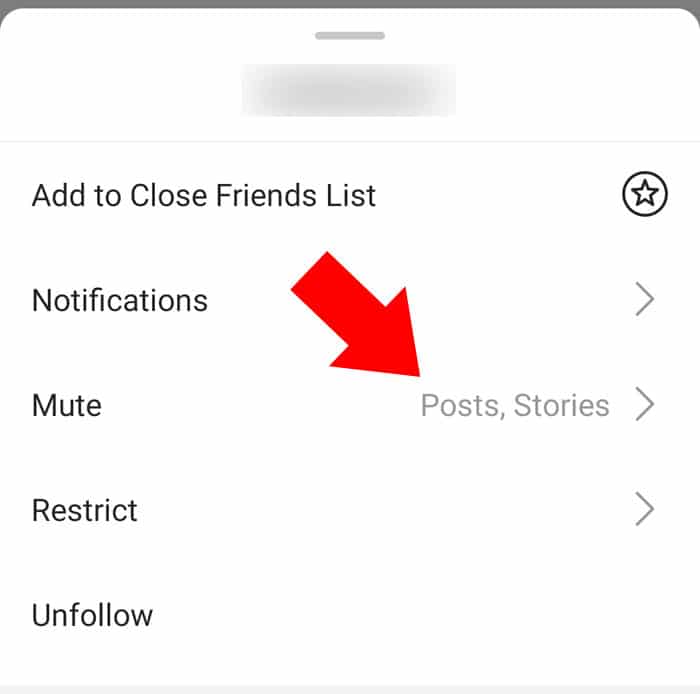
This menu provides you with options to unfollow the user, restrict them or unmute them.
In the screenshot above, you can see that “Posts, Stories” is appearing beside the Mute option. This is because I have previously used the Mute Posts and Story option on this user. i.e. I’ve hidden both their posts and their stories.
To undo this and unmute the person in question, you will need to click on the Mute option and then turn off the blue sliders:

Once you have turned off the blue sliders, they will turn grey and you will have successfully unmuted them.
And that’s it! Hopefully, this guide resolves any questions you may have had!
If you have any questions about the mute option on Instagram, feel free to post them in the comments section below.