This is a guide to the “Quick Add” feature on Snapchat.
On Snapchat, the “Quick Add” section contains a list of other Snapchat users who you might know. In short, it is kind of like Facebook’s “People You May Know” feature.
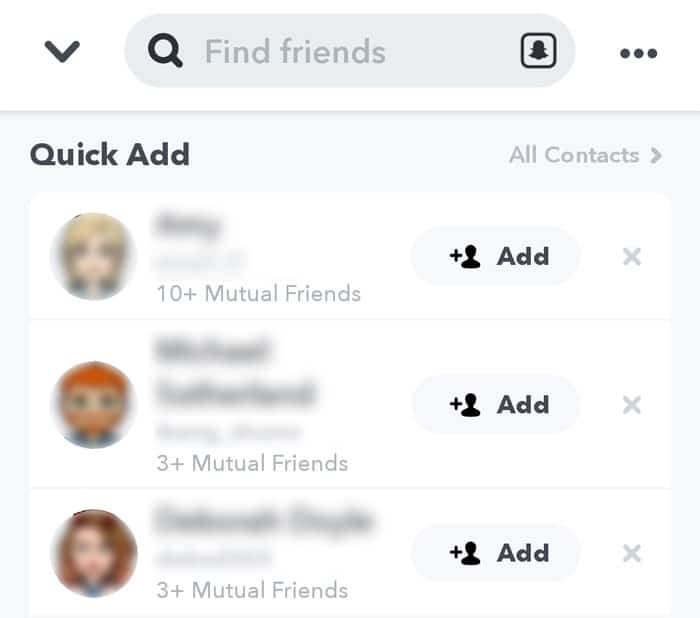
Snapchat’s “Quick Add” list is located in the “Add Friends” section.
In this section, Snapchat will display a list of the people who you share mutual friends with. As a result, you will find that this “Quick Add” section is mostly full of “friends of friends”.
In other words, these are people you kind of know, but aren’t exactly on talking terms with. For example, your sister’s best friend or your coworker’s boyfriend.
Essentially, this feature is Snapchat’s way of recommending new friends to you. Every now and then, you will come across a familiar name or someone you know who has only recently joined the app.
In other cases, friends who have deleted their old accounts and started new ones will also appear on this list.
How does Snapchat determine who appears in the Quick Add section?
To compile this section, Snapchat basically counts how many mutual friends you both have. The logic is that you are more likely to know each other if you are both following the same people.
Is Quick Add based on location?
Your location may be used to help “weigh up” these friend suggestions. For example, someone who spends a lot of time in the same location as you is far more likely to know you than someone who lives 20 miles away.
In other words, if the two of you never cross paths, then the app may presume that you do not know each other that well.
However, location is not the be-all and end-all when it comes to this feature. Instead, Snapchat’s algorithm will only view it as one piece of a larger puzzle.
Excluding people on the basis that they haven’t crossed paths with you would be incredibly shortsighted, as we all have family members, former work colleagues and old schoolmates that we haven’t physically seen in a while.
Phone contacts.
If you have allowed Snapchat to access your phone’s contact list, then it might show people who are in your phonebook. This is a “Find A Friend” feature that is also used on other social networks such as Facebook and Twitter.
Basically, if someone signs up with a phone number that was in your phone’s contact list, Snapchat may take this as a sign that you know each other.
You will also find that the order of this list will change frequently. This is to keep the list looking “fresh” and give other users a chance to show up at the top of your Quick Add page.
Recently joined.
In certain cases, the words “Recently joined” will appear under someone’s name on the Quick Add feature. This means that this person has recently started a Snapchat account and that they have added some of your friends since doing so.
In short, they’re new and they’ve been adding people that you know. As a result, Snapchat is presuming that there’s a good chance they also know you.
Quick add showing under stories.
Every now and again, Snapchat will also suggest a “quick add” under your friend’s stories:
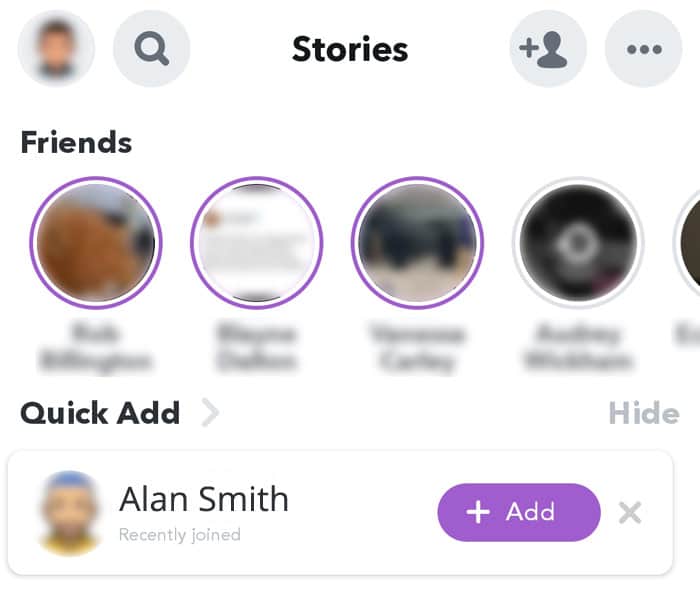
A friend suggestion showing under “Stories”.
As you can see in the screenshot above, the app is suggesting someone called Alan Smith who has “recently joined” the service.
Basically, this is just Snapchat’s way of shoving a friend recommendation in your face.
More often than not, this will be someone with whom you share a relatively high number of mutual friends. As a result, Snapchat wants you to see this account and decide whether you know them or not.
How do I get rid of a quick add suggestion?
In the screenshot above, you will see that there is a small grey X on the right.
If you click on this X, it will remove the person in question. By doing this, you are essentially telling the app that you do not know this user.
Can you disable quick add suggestions?
No. Snapchat has no option to disable quick add suggestions. These suggestions are built into the app, much like the “People You May Know” section is built into Facebook.
In other words, it is a core feature that cannot be turned off.
Hopefully, you found this guide useful! If you have a question or feedback to add, feel free to post it in the comments section below.