The following is a guide on how to clear the Facebook app cache on Android.
To speed up performance and save Internet data, Facebook’s app will cache certain information on your phone. For example, it will save images that you’ve viewed so that the app doesn’t have to download them again.
Generally speaking, you do not need to touch this cache. You can just leave it as it is and not worry about it. However, there could be certain cases where you might need to clear this data. For example, if the app is acting “strange” or you need to free up extra storage on your phone.
Step 1 – Go into the Settings menu.
The first thing you will need to do is go into your Android’s Settings menu.
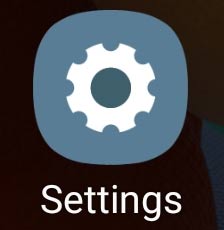
At the time of writing, the Settings menu was a blue icon with a white cog in the middle.
Step 2 – Click on the search icon.
The goal here is to find the “App Info” page for our Facebook app.
The easiest and quickest way to do this is to click on the search icon in the settings menu and then search for it.
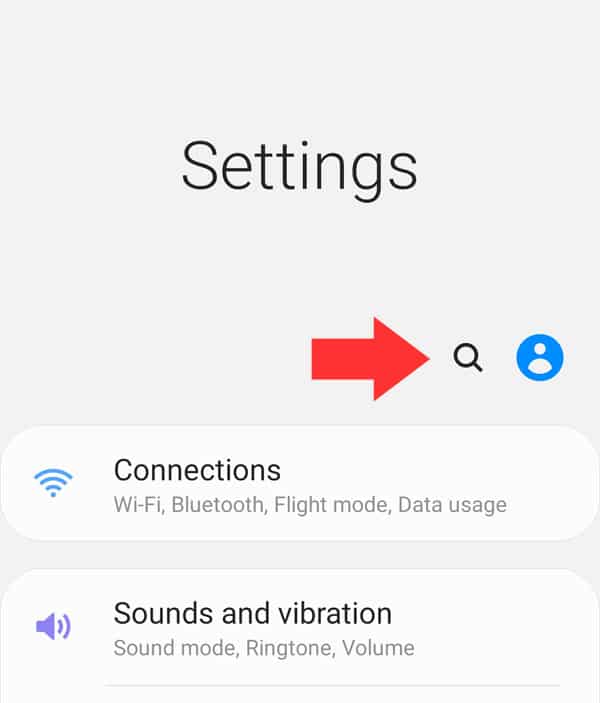
The search icon is located at the top of the Settings page, above “Connections”.
Step 3 – Search for Facebook.
Once you have clicked on the magnifying glass, you will need to search for “Facebook” and find the relevant “App info” result.
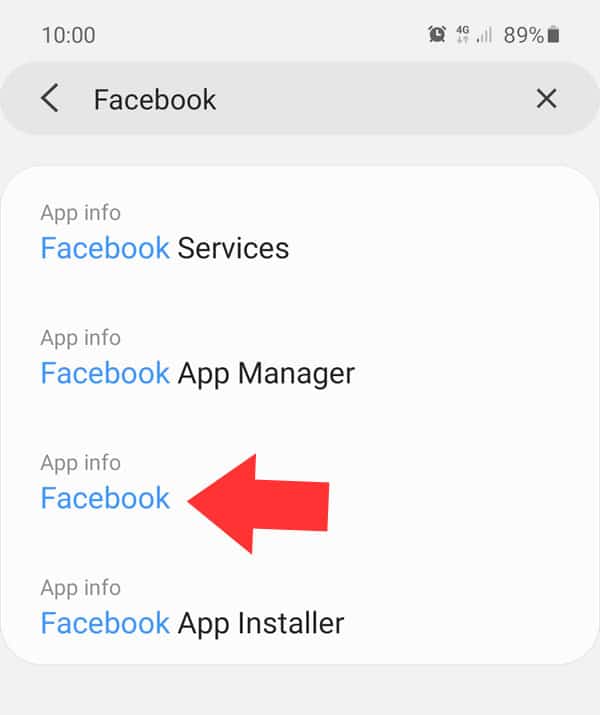
Although this search page might display other results such as “Facebook Services” and “Facebook App Installer”, the one that we are interested in is called “App info – Facebook”.
Step 4 – Click on Storage.
After the “App Info” page for Facebook has loaded, you will need to click on the “Storage” option. This option is currently located in the “Usage” menu.
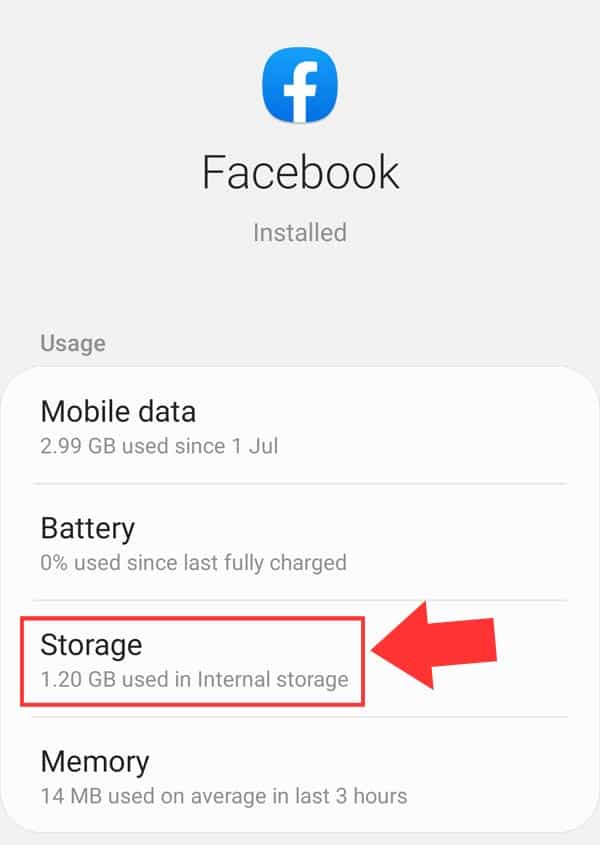
In order to clear Facebook’s cache, we will need to click on the “Storage” option.
As you can see in the screenshot above, the Facebook app is storing a whopping 1.20GB of data on my phone. Furthermore, it has used nearly 3GB of mobile data in the past 4 months.
Step 5 – Clear Facebook’s app cache.
At this stage, you will be brought to the “Storage” menu. It is here that you can clear the Facebook app cache. To do this, simply click on the “Clear cache” option in the bottom right-hand corner of the screen.
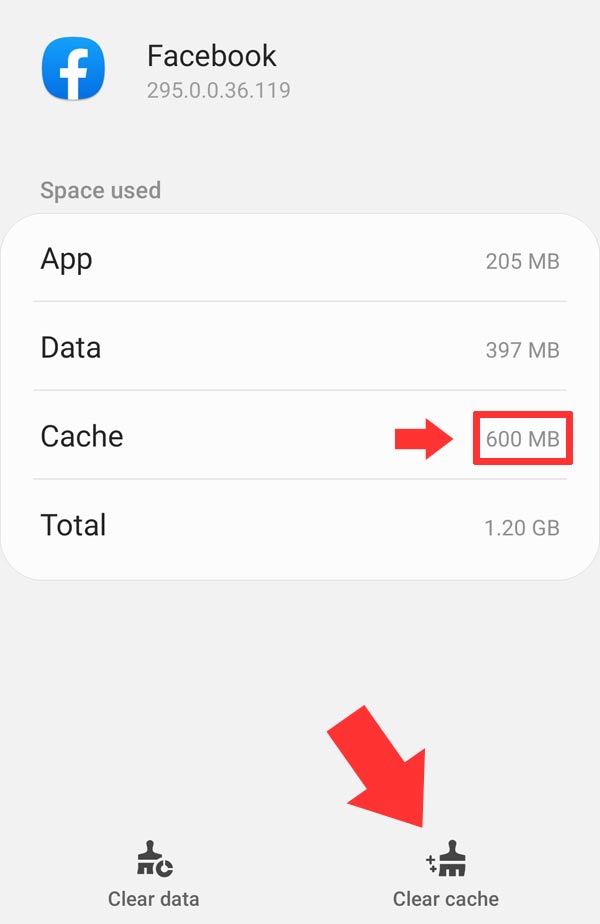
In this case, Facebook’s app has 600MB of data stored in its cache. This cache will contain files such as friend’s profile pictures, etc.
Once you have clicked on the “Clear cache” option, Android will delete the data and refresh the “Space used” count.
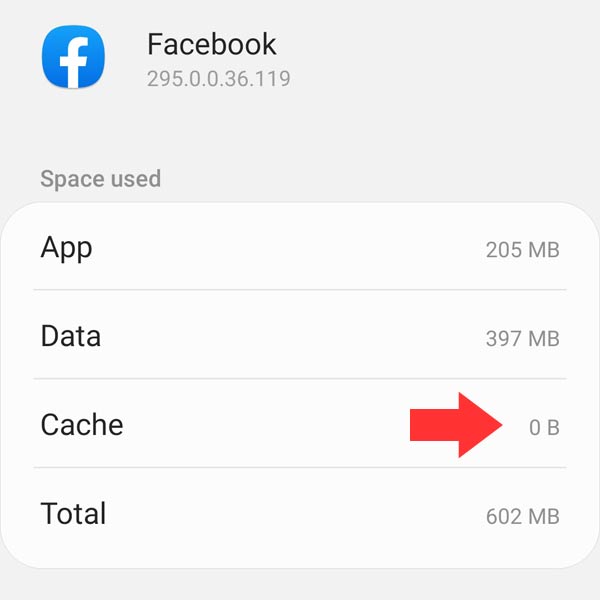
Here, you can see that the cache has been deleted and that it now contains 0 Bytes of data. In other words, it is completely empty.
As a result, I have freed up 600MB of storage on my phone.
What happens when you clear Facebook’s app cache?
You will not be logged out of the app. Nor will you lose any posts, images or friends, etc. However, the app will probably use up more Internet data for a while. This is because images and friends’ profile pictures will all need to be downloaded again.
As a result, you might want to use WiFi for a while after you re-open the app. That way, Facebook can “re-add” some of the most common images to the cache without eating into your mobile data.