On Snapchat, your “Last Seen” activity will be shown if you have your location enabled on the Snap Map.
Essentially, this means that your friends will be able to see the last time that you used the app.
Depending on your situation, this may not be ideal.
In order to disable your “Last Seen” activity on Snapchat, you will have to disable your location. This means going into Ghost Mode.
To go into Ghost Mode, you will need to open up the Snap Map and click on the options cog in the top right-hand corner:
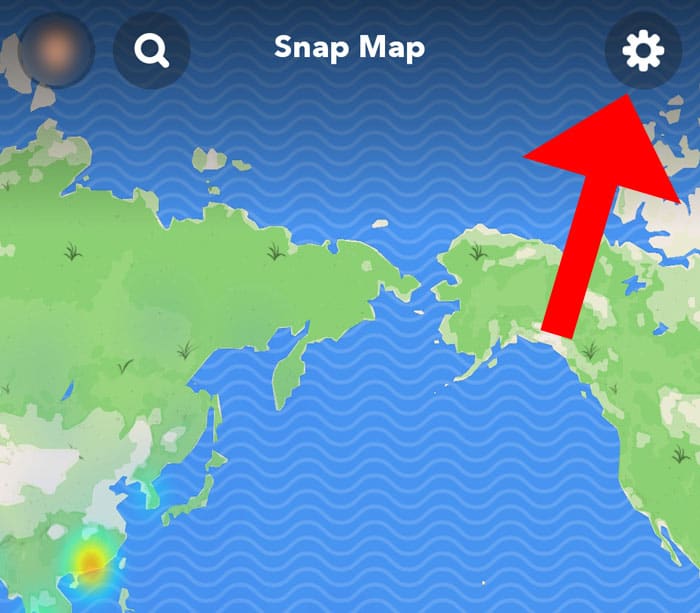
The cog in the top right-hand corner will bring you to the Snap Map Settings menu.
In the Snap Map Settings menu, you will find an option called Ghost Mode:
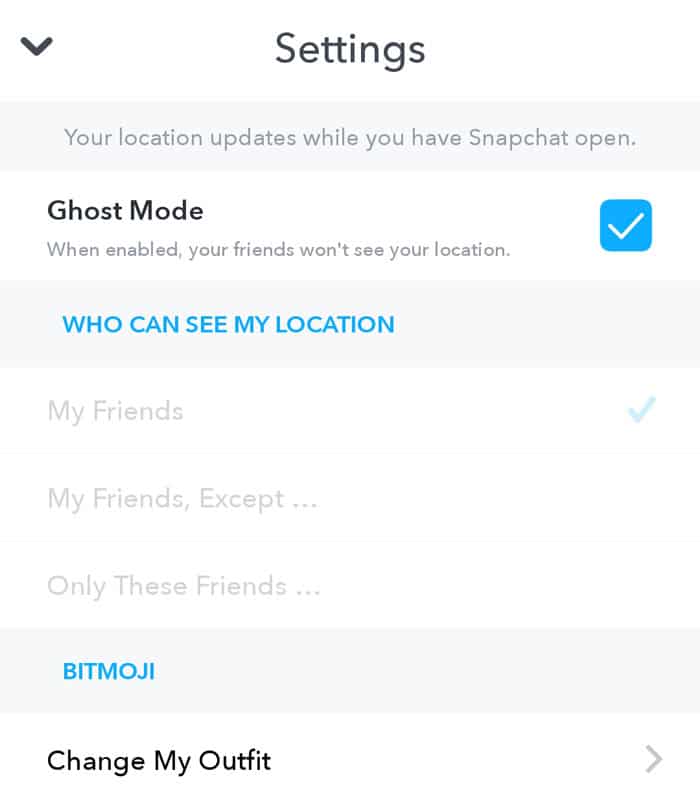
You will find the “Ghost Mode” option at the top of the Settings page.
If you tick the box beside Ghost Mode, this will stop your friends from being able to see your “Last Seen” activity. It will also hide your location on the Snap Map.
How do I hide my last seen activity from a specific person?
Note that if you only want to hide your latest activity from certain people, then you can use the “My Friends, Except” option.
This feature basically allows you to select which friends can and can’t see your Snap Map location.
In some cases, you might want to limit your location to a select few. If that is the case, then you can use the “Only These Friends” option.