In this guide, we will show you how to see how many Snapchat friends you have.
If you’ve recently looked at the friends section on Snapchat, then you will have probably noticed that the app no longer tells you how many people are on your friend list.
This can be a bit annoying if you’re curious or if you simply want to check how many people you’ve added. Nobody wants to have to count them all out one by one.
However, despite this setback, there is a way to find out.
Step 1: Go to the Snap Map.
Start off by going to the Snap Map. As of August, 2020, the Snap Map can be accessed by clicking on the location icon in the bottom left-hand corner:
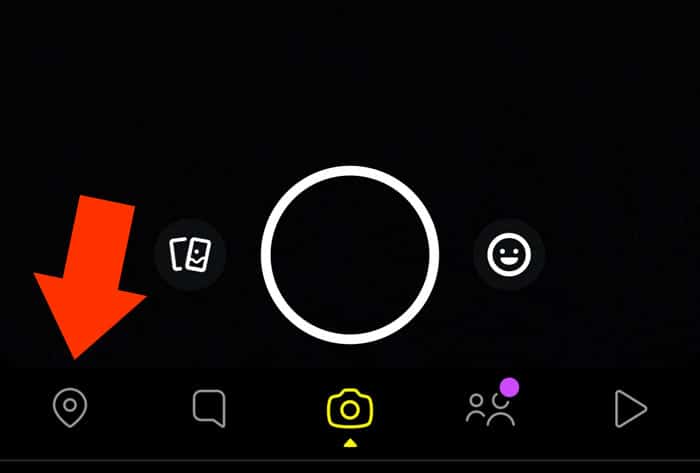
After that, you will need to go to the Snap Map Settings page. To do this, you can click on the cog icon in the top right-hand corner:
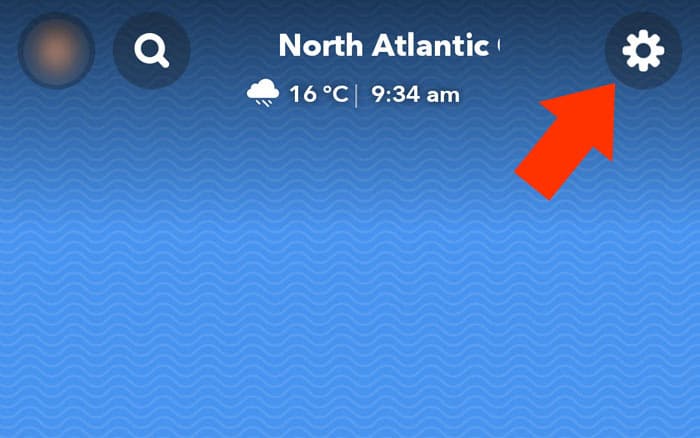
Once you’ve clicked on this “cog” icon, the Snap Map Settings page will load.
Step 2: Click on “Only These Friends …”
The settings page allows you to choose who can see your location on the Snap Map. By default, you will probably have this option set to “Ghost Mode” or “My Friends”.
However, in order for this trick to work, you will need to temporarily switch it to the “Only These Friends …” setting:
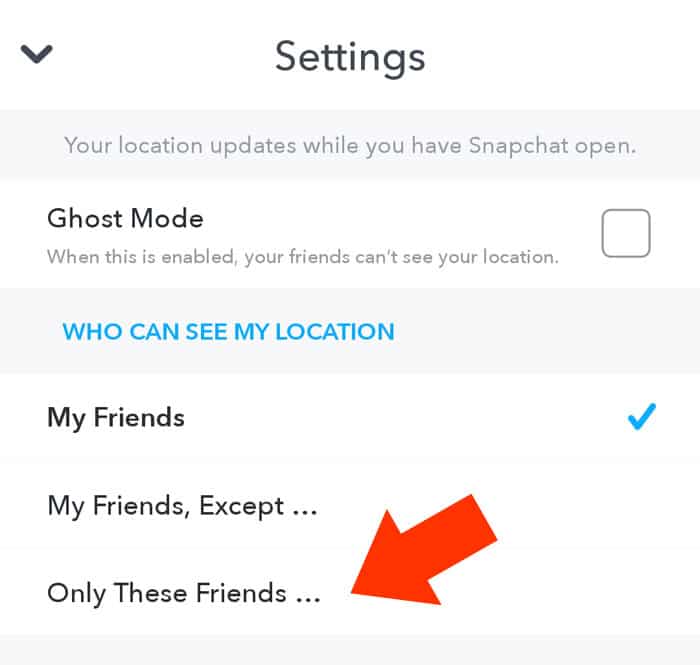
After you’ve selected this option, a new page will appear. This page will provide you with a list of all of your Snapchat friends, including your Best Friends and “Recents”.
Next, you will need to scroll down to the “All Friends” section and click on the blue “Select All” option on the right:
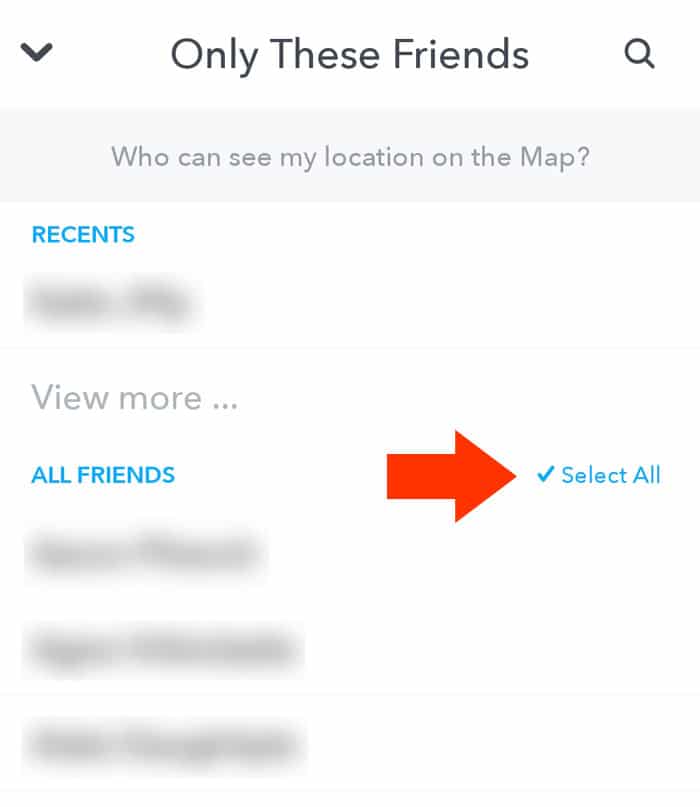
Once you have clicked the “Select All” button, a blue tick mark will appear beside all of your friends:
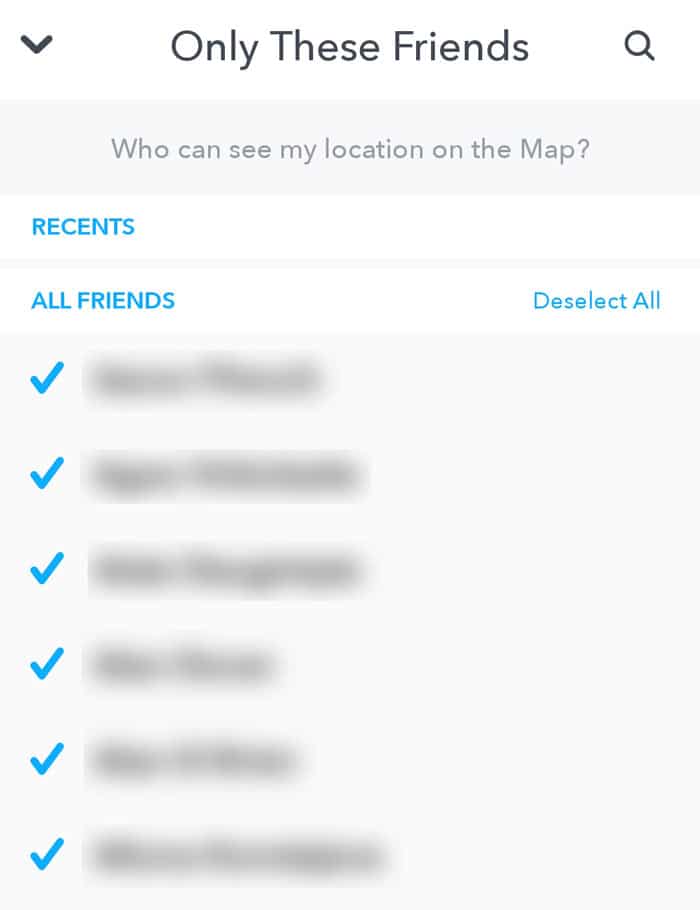
Now that everyone on your friend list has been selected, you will need to scroll down and click on the blue Done button in order to save your settings.
Subsequently, the names of all of your Snapchat friends will now appear under the “Only These Friends …” section:
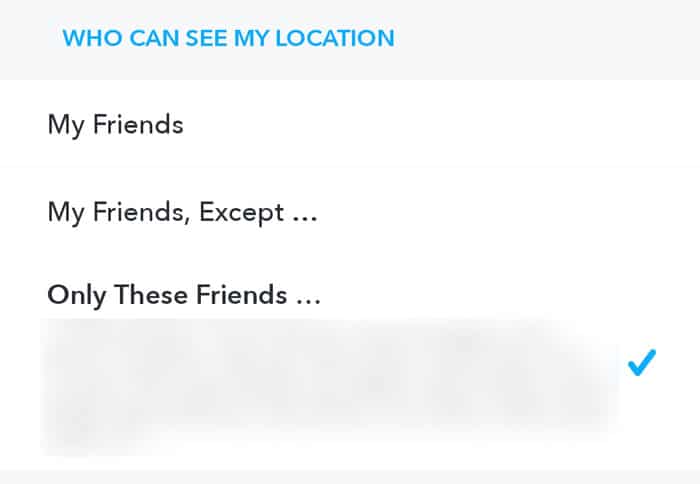
By doing this, we are basically “tricking” the app into thinking we have selected a particular list of people who can view our Snap Map location. However, in reality, we have selected ALL of our friends.
Step 3: Count the number of Snapchat friends you have.
After you have successfully changed your location settings, you can now go back to your main Snapchat profile. Once you have loaded your profile, simply scroll down until you find the Snap Map section:
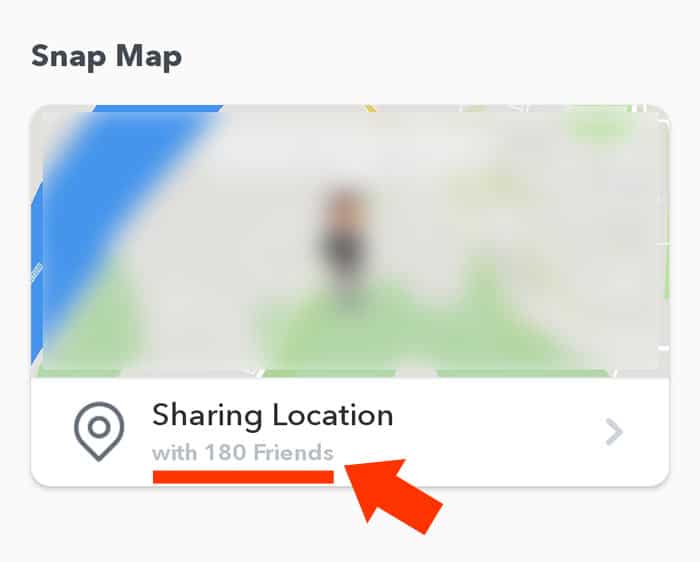
The Snap Map feature can be used to check how many friends you have on Snapchat.
At the bottom, Snapchat will tell you how many friends you are sharing your location with. However, in our case, we intentionally selected ALL of our friends.
Consequently, we can safely conclude that this figure also represents how many people are on our friend list. As you can see, in my case, I have 180 friends on Snapchat.
And that’s it! Once you’ve seen how many friends you have, you can simply go back into the Snap Map settings and change your location settings back to how they originally were. Hopefully, this guide helped to satisfy your curiosity!